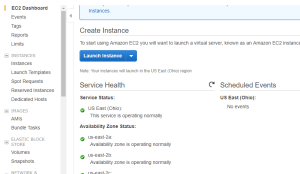Create a new instance of EC2 and attaching an EBS/EFS storage space
Login to AWS Management console, and click on EC2 under Compute.
Click on “Launch Instance” button.
Now it’s a seven stage process to create a new EC2 instance.
- Choose the type of server instance you wish to create
- Click on next for all the steps and let it choose the default settings.
- Ensure Snapshot is not selected (I am using a free subscription from AWS, so this will not be applicable to me)
At last a new instance of EC2 will be available in your Management console.
To connect and login to the newly created EC2 instance, click on the “Connect” button at the top
A popup will guide you connect to this instance.
Download the RDP file and to provide the password for login to server, click on “Get Password” and select the “.pem” file for your account. Then decrypt the password to view the Admin login password.
Provide the generated password to RDP file, and you will all be set to login to EC2 instance.
I have selected a windows server 2016 instance and here’s how you will be seeing the instance.
As part of Free subscription, by default you will be granted with 30GB free SSD storage.
All is yours now, be cautious on usage, as your credit card is linked with AWS profile.
-Yuvaraj